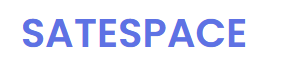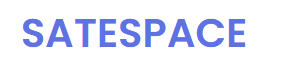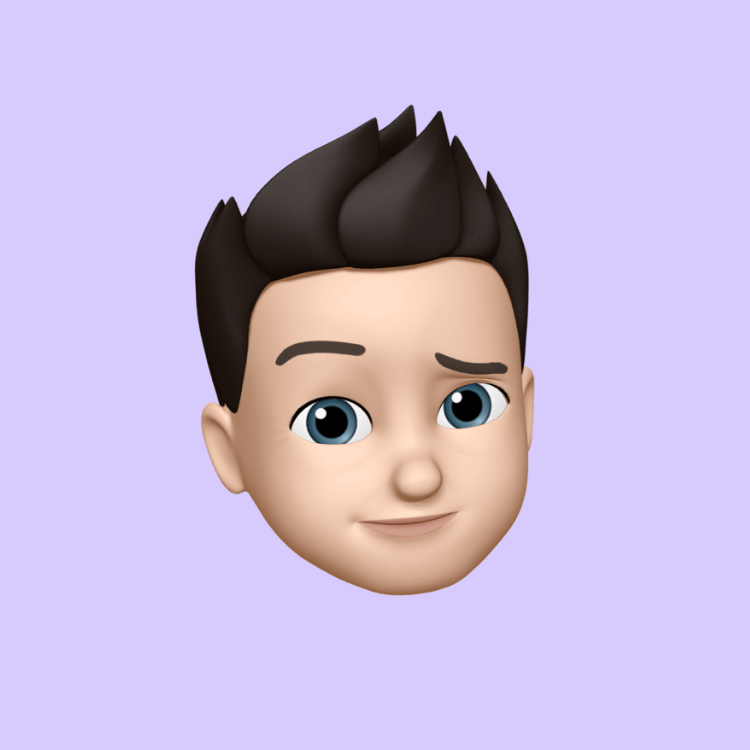How To Recall An Email In Outlook? Your Complete Resource
When you use the Microsoft Outlook app or Outlook.com and you and your recipients are all on Microsoft Exchange or Microsoft 365 and within the same organization, you can recall or replace an email message that you sent.
Note: Recall will not work with your account type if it is a MAPI account or a POP account.
Follow these instructions below to learn how to recall an email in Outlook.
-
Open the MS Outlook application.
-
Pick the Sent Items folder.
-
Click or, to open it in a new window, double-click the message.
-
Select the File tab and then move to Info.
-
Choose Resend or Recall and tap on either of the two choices.
-
To delete or replace a sent message, select Recall This Message....
-
Choose Resend This Message.... to resend a message, giving the choice to resend the same message with or without modifying the content and/or modifying the recipients.
-
Choose the Tell me if recall is successful or not on each recipient check box.
-
Select OK.
Note: When you choose Delete unread copies and replace them with a new message, the original message opens to be edited. Once you click on Send, the initial email message in the mailbox of the receiver will be removed, and the newly edited one will take its place.
How to Recall an Email in Classic Outlook?
-
Select the Sent Items folder in the folder pane on the left-hand side of the Outlook window.
-
Hit the message that you desire to recall. The message can only be opened by double-clicking.
-
With the Classic Ribbon, go to the Message tab and then choose Actions > Recall This Message.
Note: In Outlook on the web, you can not recall a message.
-
Click Delete unread copies of this message or Delete unread copies and replace with a new message, and then click OK.
-
Take note of this message box.
-
Compose the message and select Send in case of a replacement message.
Conclusion
So, if you're wondering “how to recall an email in Outlook”, we have got your back. Here, we have provided you two main ways for doing this. The first one is performed by using Outlook (New), and the second one is through the Classic Version. If you have any further doubts, you can prefer to read our detailed guide.
- Art
- Causes
- Crafts
- Dance
- Drinks
- Film
- Fitness
- Food
- Juegos
- Gardening
- Health
- Home
- Literature
- Music
- Networking
- Dating & Match Making
- Party
- Religion
- Shopping
- Sports
- Theater
- Wellness