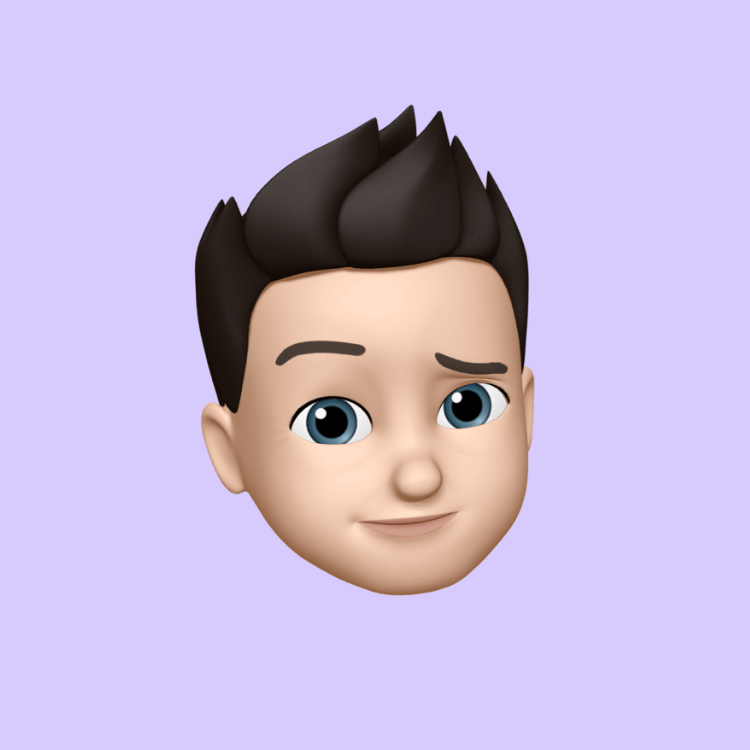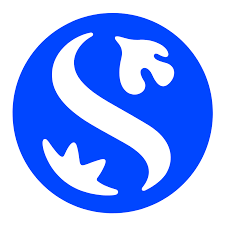Convert JPG, PNG, or SVG Images to PES Format with Ease
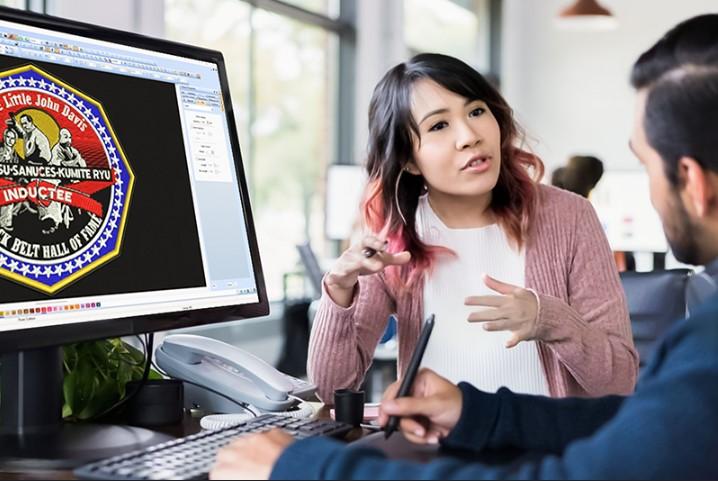
Got a cool design or logo in JPG, PNG, or SVG format and want to stitch it with your embroidery machine? Before you can thread that needle and hit "start," there's one big step in the way: you need to convert image to PES format.
PES files are what Brother and Babylock embroidery machines read—they’re like the language your machine understands. And while JPG, PNG, and SVG files look nice on screens, they don’t include stitch instructions.
But don’t worry it’s easier than you think to go from image to PES with the right tools or help. In this guide, we’ll walk you through everything step by step.
Want it done for you, fast and perfectly? Digitizing Buddy converts JPG, PNG, or SVG files to PES format with precision, speed, and affordability. No learning curve—just upload and get a stitch-ready file in hours!
Let’s jump in.
What Is a PES File?
A PES file is a stitch-based embroidery file used by Brother and Babylock embroidery machines. It contains:
- Stitch types (satin, fill, run, etc.)
- Stitch order and path
- Thread color changes
- Size and positioning for the hoop
You can think of it as a blueprint that tells your machine exactly what to do and when.
Why You Can’t Use JPG, PNG, or SVG Directly
This is one of the most common beginner mistakes. JPGs and PNGs are raster images, and SVGs are vector graphics. None of these tell your embroidery machine where to place stitches—they’re just pictures.
Here’s What Happens if You Try:
- Your machine won’t recognize the file
- You’ll see “no design found”
- Nothing will stitch because there are no stitch instructions
Bottom line: you need to convert your image into a real PES embroidery file. And that means digitizing it.
What Is Digitizing?
Digitizing is the process of transforming an image into a file that embroidery machines can use. This is not automatic—it’s an art and a technical process that involves:
- Tracing the design manually
- Assigning the right stitch types (e.g., satin for outlines, fill for solid areas)
- Adjusting for stitch density, fabric type, and size
- Making sure the file runs efficiently on the machine
This is why a JPG isn’t enough—you need a properly digitized PES file.
How to Convert Your Image to PES Format
You’ve got 3 main options:
Option 1: Hire a Professional Digitizing Service (Recommended)
This is the easiest and most accurate method—especially if you're just getting started.
- Upload your JPG, PNG, or SVG file
- Mention your desired size and fabric type
- Receive a stitch-ready PES file via email
Digitizing Buddy specializes in this! Whether you have a detailed logo, a hand-drawn sketch, or a simple SVG design, they'll deliver a high-quality PES file in 12–24 hours.
Bonus: You can also request DST, JEF, EXP, and other formats at no extra charge.
Option 2: Use Embroidery Digitizing Software
Want to learn how to digitize yourself? You'll need specialized software such as:
|
Software Name |
Skill Level |
Exports PES? |
Notes |
|
Embrilliance StitchArtist |
Beginner–Pro |
✅ |
Great for hobbyists |
|
Hatch by Wilcom |
Intermediate–Pro |
✅ |
Powerful & popular |
|
Brother PE-Design |
Brother Users |
✅ |
Machine-specific |
|
SewArt |
Beginner |
✅ |
Affordable entry-level option |
|
Ink/Stitch |
Beginner |
✅ |
Free, open-source |
Steps:
- Open your JPG, PNG, or SVG in the software
- Manually trace or auto-digitize it
- Assign stitch types and colors
- Export or save as PES format
Note: Auto-digitizing is not always reliable. You’ll often need to tweak paths, angles, and density for clean stitch-outs.
Option 3: Use Free Online Tools (With Caution)
Some websites offer free or cheap conversion tools, but be careful. Many of them:
- Don’t generate true stitch files
- Only auto-trace without quality control
- Lack customization for fabric, size, or thread type
Only use this method for very simple graphics or testing—not for professional results.
What Kind of Images Work Best?
Here’s how to get the best results when converting your image:
Use High-Quality Artwork
The better your image, the better the stitches. Blurry, pixelated JPGs = more guesswork.
Solid Colors = Cleaner Stitch Paths
Avoid gradients or photo-realistic images. Embroidery works best with clean, solid areas of color.
Simplify Complex Designs
Too many tiny details? They won’t translate well into thread. Keep it simple and bold for best results.
Minimum Text Size: 6–7mm Tall
Tiny text doesn’t stitch well. Make sure your lettering is large enough to remain readable.
FAQs About Image-to-PES Conversion
Can I convert an SVG to PES?
Yes! In fact, SVG files are great because they’re already vector-based. But you still need to digitize the paths into stitches using software or a service.
What if I only have a JPG?
No problem. Most digitizers (including Digitizing Buddy) can work with JPG, PNG, PDF, or even hand-drawn scans.
Can I resize a PES file after it’s made?
Only a little. Drastic resizing can mess up the stitch density. It’s best to request the correct size when placing your order.
Can I preview a PES file?
Yes—use software like:
- Embrilliance Express (free)
- Wilcom Truesizer
- Brother’s PE-Design Viewer
These tools let you preview, print thread charts, and even simulate the stitch-out.
Common Mistakes to Avoid
Renaming file extensions
Don’t just change “logo.jpg” to “logo.pes” — it won’t work and might even crash your machine.
Using low-resolution images
The digitizer needs clear edges to map out stitches accurately. Send the highest quality version you have.
Skipping a test stitch-out
Before you embroider a final product, always test the PES file on scrap fabric. It could save you big headaches later.
What You Should Receive from a Digitizing Service
When you convert an image to PES, a good service like Digitizing Buddy will send you:
- A clean, machine-ready .PES file
- Color chart with thread brand suggestions (Madeira, Isacord, etc.)
- Stitch count and preview
- Additional formats upon request (DST, JEF, EXP, etc.)
- Free revisions if needed
Final Thoughts: Go From Image to Stitches with Confidence
Turning a JPG, PNG, or SVG into a PES file might sound technical—but it’s easier than you think once you understand the process. Whether you're stitching logos, art, or custom gifts, the key is having the right file in the right format.
- Art
- Causes
- Crafts
- Dance
- Drinks
- Film
- Fitness
- Food
- الألعاب
- Gardening
- Health
- الرئيسية
- Literature
- Music
- Networking
- DATING
- Party
- Religion
- Shopping
- Sports
- Theater
- Wellness